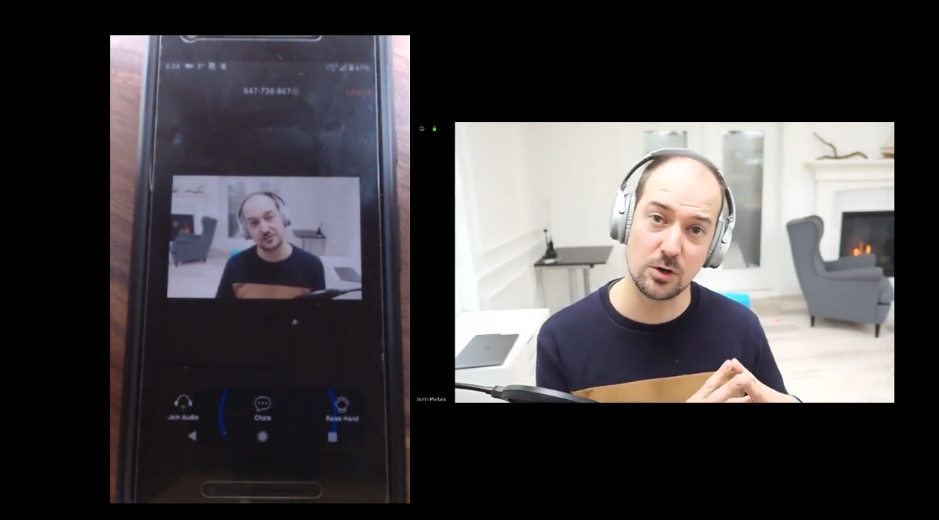Updated: April 22, 2020 (More Screen Compositing Research)
As everyone sits at home, auctioneers and event planners still are still working tirelessly to get their client’s fundraising goals back on track.
At Auctria, we have added some features to create a very interactive experience during your virtual live events. Even with great auction software, the one major problem everyone is thinking about, is which video streaming service is best for them? Today, we will review a number of services to help you make an informed choice.
Note: Auctria does not have a built-in video component as we can be screen-shared with any tool that you choose.
Need a Live Auction system for your upcoming auction? Auctria has you covered? Check out how it can work at the bottom of this page.
Screen Compositing vs Streaming Service
What might not be obvious is there are actually two pieces to be considered:
- Screen compositing = A tool to organize what the user sees
- Streaming service = Gets that video in front of the user
With some tools, there is no built-in screen compositing option available and you just have to live with whatever that service decides to show your users. With other tools, it expects that you will have a screen compositing tool that feeds into the service.
For streaming services, we will be reviewing:
- Zoom Pro
- Zoom Webinar
- LiveStorm
- YouTube Live
- Facebook Live
For screen compositing, we will be reviewing:
- Streamyard
- OBS
Reviewing: Streaming Services
The things that we will specifically be looking at:
- Latency - The time it takes after the video was recorded to get to the audience
- Screen Compositing features
- Cost
Zoom Pro
These days, Zoom is the defacto standard for video calls. It’s a natural choice to start exploring options to do live streaming. This version is really designed for having many different people participate (meeting) and not one or two people talking with many “viewers”, that’s the “Zoom Webinar” version. Within Zoom, there are two ways you can set it up: Zoom Pro and Zoom Webinar.
Here we will test out Zoom Pro
Results
- Latency: Less than one second
- Screen Compositing: With Zoom Pro, there is no screen compositing feature at all. If you are sharing your screen, everyone sees it and can see the video of everyone else (if they are sharing). Additionally, Zoom Pro will automatically show to everyone else whoever is talking. This could be fine if only one person is talking (like the auctioneer) but you have very little control beyond that. It might work out fine for your situation, but just something to consider
- Cost: $14.99/m for us to 100 participants, $104.99/month for 1000 participants
Zoom Webinar
Zoom Webinar is an add-on feature to your Zoom Pro account. For a Virtual Live event, this is probably more along the lines of what you are hoping for.
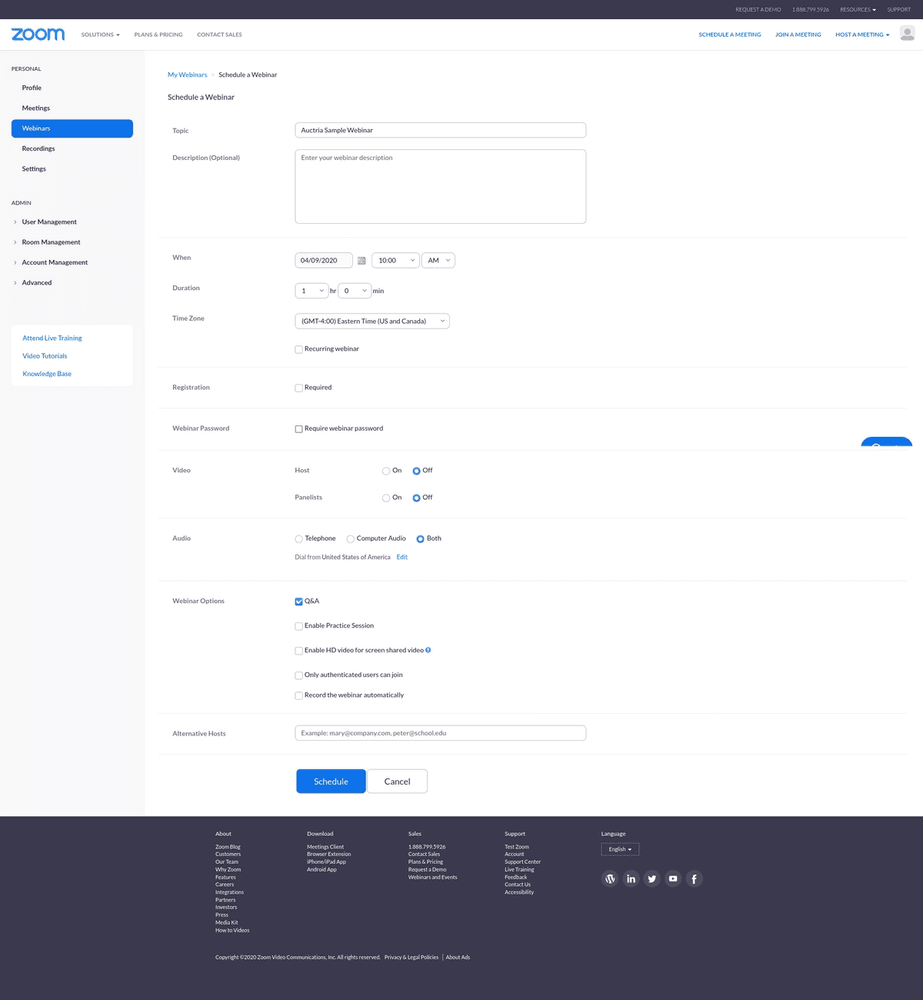
You can set up a registration page, but for an Auction, you probably will have them signed up in your bidder/donor management system so adding an extra setup for them to have access it probably not what you want.
Added benefits:
- You can also stream to Facebook Live and YouTube Live
Results
- Latency: Just like Zoom Pro, the latency is less than a second.
- Cost: Zoom Regular account + $40/month for 10,000 viewers
- No screen compositing: If you want to have more control over what the user sees on their screen, you have almost no control over this.
LiveStorm
We have had a number of Auctria clients use this so let’s check it out:
Latency
Update: We got an update from Chad Carvey - Principle Auctioneer that he has done extensive testing with Livestorm with the latency sometimes being as good as 2 seconds. We reached out to Livestorm for comment and we will update with the results.
Latency is a major issue for auctioneers if they chose Livestorm. I’m seeing a 15 second delay in our testing. What this means is that if someone bids, you can’t acknowledge them right away.
You are able to stream out to YouTube Live but NOT Facebook Live.
Results
- Latency: Around 15 seconds or so. So quite a long time if interactivity is important to you
- Price: $109/month for 100 attendees. Since you probably will be having more attendees, you’ll be moving into the $218/month (250 attendees) or $338/month (1000 attendees)
- Screen Compositing: Livestorm does allow “inviting people on stage” with you, I was able to move the screen sharing around on my screen and also show my face at the same time so it does have some basic compositing built in.
YouTube Live
YouTube is a powerhouse and they offer free live streaming. It’s really easy to get started, but it doesn’t have any screen compositing ability, so you will be stuck with whatever your webcam is pointing at. However, if you couple it with some screen compositing software, you can have a really nice option.
Latency
Here’s our latency test:
YouTube Live has three different latency options: Normal, Low Latency and Ultra Low Latency. Documentation Here.
In our testing, the latency comes in at around 2 seconds for the “Ultra Low Latency” option. Pretty good!
Results
- Latency: Around 2 seconds for the ultra low latency setting
- Price: Free!
- As a nice bonus, all of your followers will receive a notification you are going live so that is an added promotional bonus.
- Screen Compositing: There is absolutely zero built in ability to modify what is shown on the screen. However, if you use a screen compositing tool with it, you can get the best of both worlds.
Facebook Live
Along with YouTube Live, Facebook Live is also very popular among those doing live streams. How is the latency?
Summary
- Latency: Pretty terrible. In our testing 24 seconds. This is not going to work if you're looking for a highly interactive experience with your audience.
- Price: Free
- Screen Compositing: Like YouTube Live, there isn't any way to change what the user sees.
Reviews: Screen Compositing Tools
If you want more control over what your user sees, you might consider using a screen compositing tool that feeds into one of the streaming services above.
OBS (Open Broadcaster Studio)
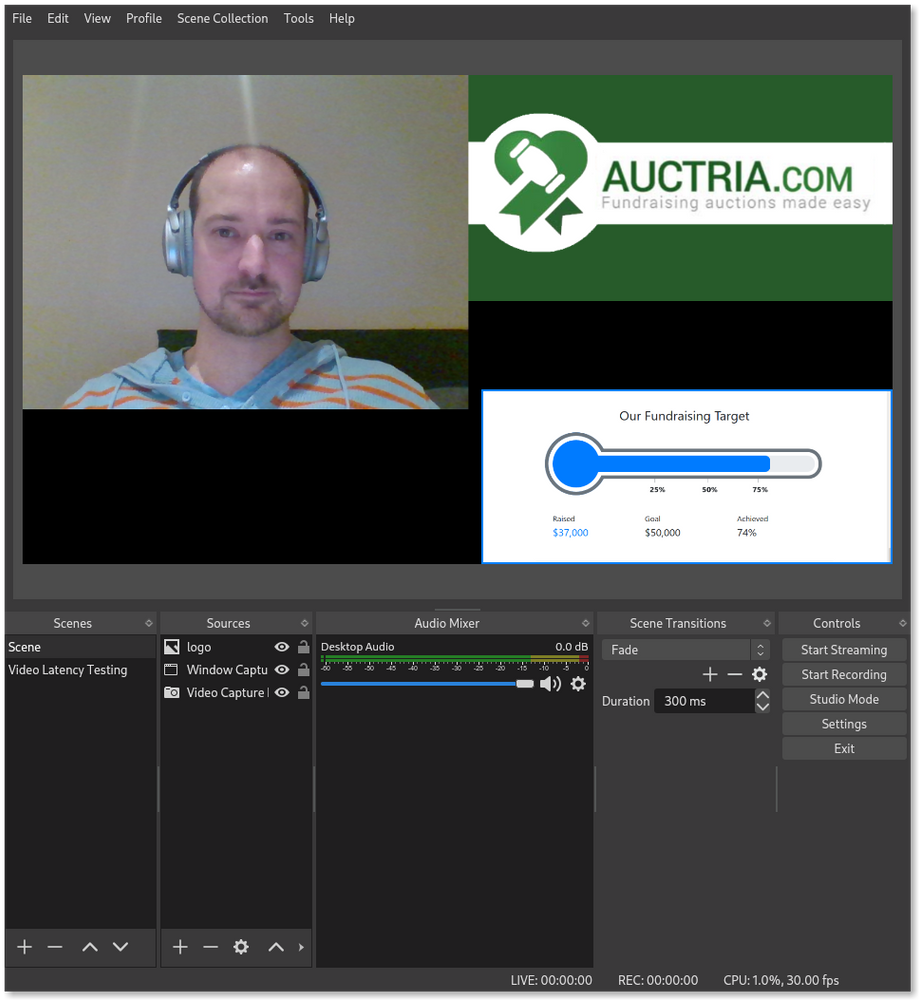
OBS is the defacto standard for Game Streamers. The way it works is you build "scenes" containing the placement and combinations you want of sharing a screen, webcam, overlays etc and switch between those scenes by clicking on them.
OBS can be demanding on a computer. So if you have an older one, you can actually rent a computer in the cloud and put OBS on there. It's definitely a more technical solution but you can find more information on OBS Studio Quick Start Guide
Pros:
- OBS supports a wide array of streaming services you can push to (YouTube Live, Facebook Live, Twitch.tv etc)
- It's entirely free, stable and updated regularly.
Cons:
- The documentation is lacking but there is a popular OBS Masterclass if you want to learn more.
- There isn't any official paid help, so you're on your own.
- It's not very intuitive to use and more geared towards people who are technical.
Streamyard
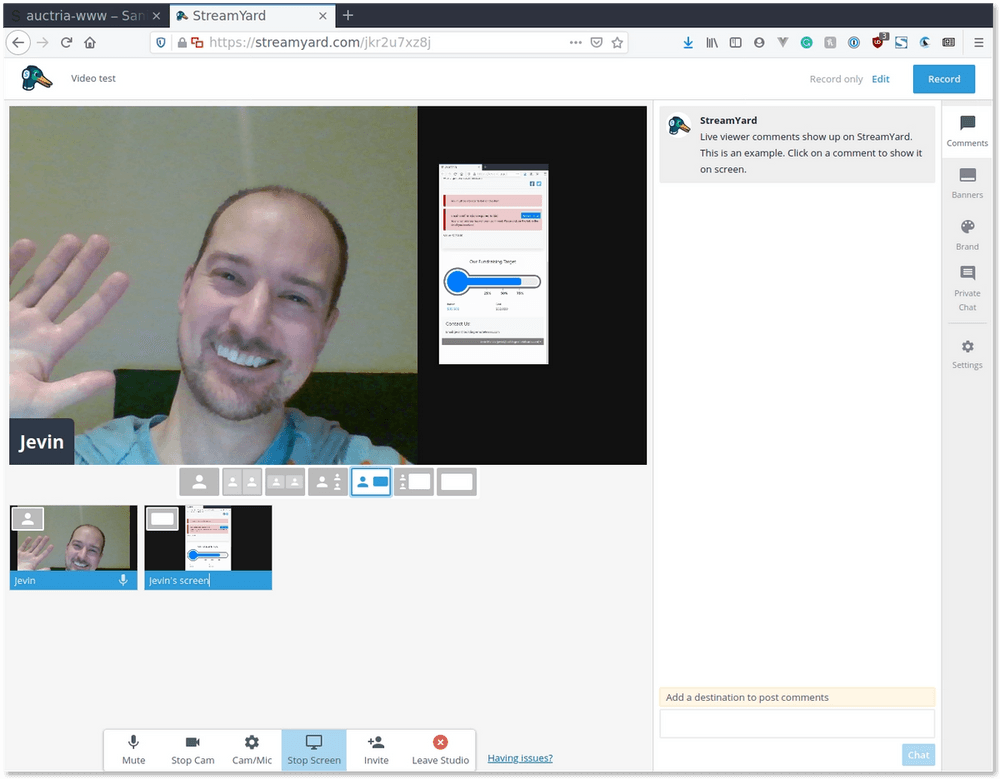
Streamyard is a lightweight screen compositing tool that connects with virtually any streaming service.
Pros:
- Inexpensive, $20/month
- Easy to change what's displayed on the screen.
- Easy to invite up to 10 guests to interact with you.
- Supports all the major streaming solutions
- Easy to add guest comments to the screen and overlays to the screen
Cons:
- Can't play pre-made videos out of the box (larger than 30Mbs)
- Only a few screen layouts available. This might be fine for most people though.
- Not a ton of written documentation, but lots of videos.
Lightstream
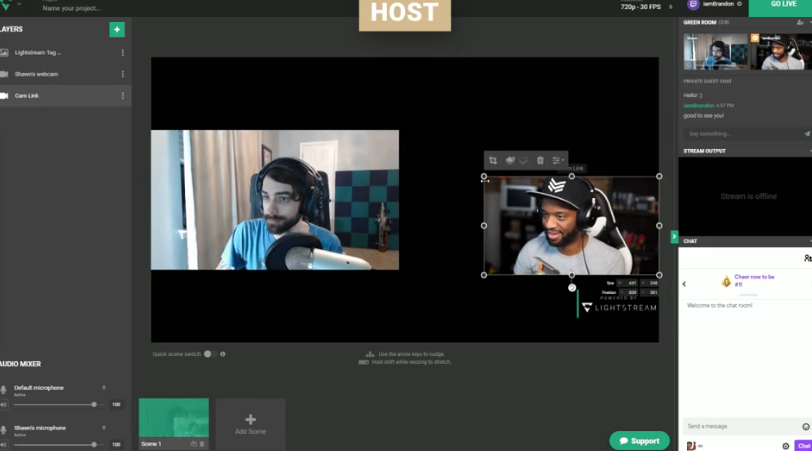
Lightstream has come from the gamging live-streaming space but has branched out into podcasts etc. It's similar pricing and feels a bit more sophisticated (like and OBS/Streamyard hybrid). It has similar features as Streamyard where there is a "green room" for your guests you will have on your screen at the event and all of that.
Pros:
- Inexpensive: $25/month
- All web based and no software to download
- More flexibility in the screen layout.
Cons:
- Can't play pre-made videos out of the box
- A bit harder to use as it has more options
Recommendations
With Virtual Live Auctions, it's critical that the latency is very low to ensure you can interact and respond to your audience quickly.
- Streamyard + YouTube Live (Ultra Low Latency Mode). With these two together, you have a powerful setup. You get the best of both worlds: Great control over your screen, able to invite and host multiple guests and is easy to use. You're leveraging YouTube live to scale to thousands of viewers easily. It's a little bit more set up than Zoom Webinar, but not by much Total cost for your auction: $20
- Zoom Webinar - With Zoom Webinar, you can manage who can speak, you have a registration page with reminder emails and low latency during your event. You don't have very much ability to manage who/what is shown on your screen though with the benefit there is little to set up. Total cost for your auction: $55 per auction
Running A Live Auction? Auctria makes it easy
You've selected a live streaming solution. Awesome! The question becomes, what auction software will help you as an auctioneer or event organizer bring in the most bids and funding. Auctria has two additional features to increase the interactivity with your audience, boosting your funding goals.